My life revolves around technology and I wouldn't have it any other way. I love creating websites and blogs and finding out about new ideas and sharing them with others.
I check in every now and then on my favourite blogs or download my favourite podcasts/vidcasts, some of which include Lab Rats (I'm not sure who's cuter Biff or Boo? Oh wait, it's Sean), A List Apart with it's super cool articles on web design, or This Week in Tech ( affectionately called TWiT).
Some of the websites that help me get through my day are IMDB (Internet Movie Database). It's the ultimate reference when I'm discussing movies with my family or friends. Now we don't site there and wonder.....what's that actor's name and where have i seen them before. I just consult IMDB. It settles many an argument....er discussion. I absolutely adore StockXchng, a stock photo website. Sometimes I need an image for my websites or blogs. I don't have the time or facilities to capture the photo myself but I can find it on StockXchng for free. There are some superbly talented photographers uploading photos there as I'm sure you can tell by the image below.
Here's to the next new thing I discover. Maybe it will be something that I'll use every day.
Cheers, webgurl
p.s. the canoes photo is from ngould
Sunday, September 30, 2007
Week 3 #7 - Webgurl on Tech
Posted by
Webgurl
at
11:50 PM
0
comments
![]()
Labels: #7, a list apart, imdb, lab rats, stockxchng, technology, this week in tech, twit
Week 3 #6 Photos and images - Flickr mashups
Well I've having a bit of fun this evening with some Flickr mashups. The term mashup originally comes from music where someone combines the music and vocals from two different songs to create a hybrid song. When done well it's a piece of art and soooo catchy - think Kylie Minogue - "Can't Get Blue Monday out of my head" or "Horny like a Dandy" - Mousse T/The Dandy Warhols.
Anyhoo I digress. We can have mashups with web applications too. People can create a mashup that will pass data through several web applications and produce interesting results. One I liked was Spell with Flickr. You type in the word and the application will display that word using images of letters found in Flickr. I tried inputting webgurl and got the following result. Cute huh?
Looking for more mashups? Check out the Programmable Web's Mashup directory. They include more than just Flickr e.g. Google maps etc. Some are cool, some are just plain weird. For all of the book nerds out there check out 4isbn, search for books at Amazon by ISBN.
Posted by
Webgurl
at
10:55 PM
0
comments
![]()
Labels: #6, 4isbn, flickr, mashups, spell with flickr
Friday, September 28, 2007
Week 3 #5 - Photos and images - Uploading to Flickr
I used up 3 rolls of film on the tigers on my last visit. My friend explored the rest of Dreamworld while I stayed with the tigers. I always wanted to be a zookeeper so this would be a dream job for me.
Flickr is a great way to share photos with people around the world. You can also adjust the privacy settings and decide who see the photos and who can comment on them. If you change the privacy setting to you instead of everyone and tick family and friends then only your family and friends can view the photos. Of course you'll have to set up by either inviting them (through the Contacts menu) to become a member or do a search for them through the Contact menu and add them as your contact (family & friends)
Check out my photos at webgurlrules.
Cheers, webgurl
Posted by
Webgurl
at
12:20 PM
1 comments
![]()
Labels: #5, flickr, uploading photos
Monday, September 24, 2007
Week 1 #1 - Podcast
I listened to the podcast last week, only getting around to blogging about it now. What a slacker! It's so important to take control of your own learning after all you know your preferred way of learning new things. For me it's mostly visual. I like going through tutorials and I'm curious enough to wonder "what would happen if I clicked that" and bold enough to do it.
It's often easy to make excuses and say you're too busy or you'll get around to it. I occasionally fall into that trap. Sometimes you might feel guilty for "playing" but really I think it is the best way to learn.
Cheers, webgurl
Posted by
Webgurl
at
4:58 PM
0
comments
![]()
Week 3 #5 - Photos and images - Flickr badge
While I'm waiting to scan some images at home and add to my Flickr account I thought I'd add a Flickr badge to my sidebar at the left.
I followed the instructions from Flickr's Create your badge page.
1. Choose HTML or Flash. The HTML oprion will produce the static images whereas the Flash option creates a badge with changing images. Of course I chose Flash.Next click Next: Choose Photos button
2. Choose the photos yo use. You can use your own or everyone's. When you choose everyone's photos you can select to show everyone's photos whatever they may be or choose to select only those photos that contain a particular tag (or subject heading). In my case I chose to select those photos with the tag library. The click Next: Colors button.
3. Then it's time to choose the colours for the badge. Start with the background colour. By default this is already highlighted. Click on one of the colours in the colour picker and the right and see how it looks in the preview badge. Click on the Next: Preview and get code button.
4. Highlight the code in the box and press Control-C on your keyboard (or Edit> Copy on your browser). This is the code that you need to copy into your blog to get it to work.
5. Open your Blogger blog and click on the Template tab.
6. Click on the link that says Add a page element.
7. Click on the link Add to Blog under the HTML/Javascript option.
8. In the pop-up window, give the widget a title e.g. Flickr - Libraries, click in the content area and press Control-V on your keyboard (or Edit > Paste in your browser menu) to paste the code.
You should see Start Flickr badge at the start of the code and End Flickr badge at the end. Click Save changes.
9. You can move this widget around in your sidebar and when you are happy where it is located click the save button.
Now go and view your wonderful creation.
Cheers, webgurl
Friday, September 21, 2007
Week 2 #3 - Blogging - Why and how would you subscribe?
So you've found quite a few interesting blogs in the past few weeks and you want to keep up with the articles but you don't want to visit each blog every day to read them. What can you do?
Give yourself a pat on the back if you said subscribe!
Each blog has a feed which contains a title and description. Software or applications such as feed aggregators/feed readers can collect and organise these feeds and display updated articles from the bogs (or even some web pages).
Wikipedia explain aggregators/feed readers quite well:
"Aggregators reduce the time and effort needed to regularly check websites for updates, creating a unique information space or "personal newspaper." Once subscribed to a feed, an aggregator is able to check for new content at user-determined intervals and retrieve the update." - http://en.wikipedia.org/wiki/News_aggregator
Examples of the aggregators or feed readers include Google Reader (to which you already have access if you have a Blogger blog), Bloglines, Rojo. Even Firefox and later versions of Internet Explorer have built-in feed readers.
How do people advertise that their pages have a feed? They use a little orange broadcast symbol such as the one in my sidebar or they might use the terms subscribe and RSS or Atom. If I click on the orange subscribe symbol in my sidebar I'm taken to the Feed. I can select my reader from the list.
For more information on subscribing to blogs, please check out my blog help page on the Eastern Regional Libraries website.
Next up I'll show you how to advertise your feed.
Cheers, webgurl
Posted by
Webgurl
at
10:06 AM
0
comments
![]()
Labels: #3, adding feeds, aggregator, blogger, feed reader, subscribe
Thursday, September 20, 2007
Week 2 #3 Blogging
It's been a busy week. So far I've added a few things to the sidebar. The feed from Google Reader looks cool. I'll try to keep changing the articles. Any suggestions for topics? At the moment I have fiction (this feed also appears on the What's New @ Eastern Regional Libraries blog).
I've been spending some time visiting lots of blogs from other participants in our library and other library services. Keep up the great work! I've added a link to some of the cool blogs I've found so far. Have I visited yours yet? If not, comment away and let me know.
Found this really cool pic on StockXchng, my favourite stock photo site. I've popped it over on the sidebar there. Once I get started with the Flickr activities I'll add more photos.
Finally I've been helping a few people out with blogging and Blogger in particular. If you've got a question, please Ask webgurl. I'll try my best to answer.
Cheers, webgurl
Posted by
Webgurl
at
5:38 PM
0
comments
![]()
Wednesday, September 19, 2007
Week 2 #3 - Logging into Blogger
Well I've had a few enquiries from people that have had trouble logging into Blogger. So I'll try to go through the login procedure here so it may assist some of you eager to login in and get blogging.
There are 4 main bits of information you will have set up with your Blogger blog/Google Account.
- Username - this is the email address you provided when you signed up for a Google Account. It may be a Gmail, Hotmail, Yahoo or library email address. Once you signed up you will have received a verification email at this address. You need to open the verification email from Google and follow the instructions (they will tell you to click on a link inside the email).
- Password - this is the secret password you set up for your Google account.
- Blog Title - this is what your blog is called. An example would be this blog, it's called 23squared. The main Eastern Regional Libraries blog is called What's New @ Eastern Regional Libraries. A bit of a mouthful I know.
- Blogspot address - this is the website address of your blog. It could be similar to your title. The Blogspot address of 23squared is http://23squared.blogspot.com/.
So now let's look at the login procedure.
- Go to http://www.blogger.com and enter your email address in username and your password in password and click on the sign-in button.
- This will take you to the dashboard. Not sure why it's called that, anyhoo....the dashboard is the space where you can move from one blog to another. As you can see below I have more than one blog. I click one the New Post link attached to 23squared for example to add a post to this blog. I can also click on the links to manage posts (e.g. edit a post), settings (change the time etc) and layout (change the colours etc). I can also edit my profile at the right. I might want to include a little information about myself. If you click on the View my complete profile link on this blog you'll see my favourite books and movies
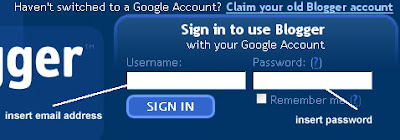
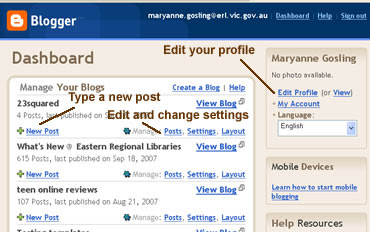
Cheers from webgurl
Posted by
Webgurl
at
11:18 AM
3
comments
![]()
Tuesday, September 18, 2007
Week 1 #2 Introduction - Learning contract
I created my learning contract today. I'm going to be setting up podcasts of the library radio show and vidcasts of author interviews for the main library blog. It's a perfect opportunity while I'm exploring 2.0 technology to learn how to create a podcast and practice on 23squared without embarrassing myself.
Goal: Learn to create a podcast and upload it to my Blogger blog.
I'll keep you all entertained with my progress.
Cheers, webgurl
Posted by
Webgurl
at
4:04 PM
0
comments
![]()
Labels: #2, learning contract, podcast
Tuesday, September 11, 2007
Week 2 #3 Blogging - Adding feeds
The great thing about Google taking over Blogger is some of the cool new features. I can add links to my shared articles in Google Reader to my Blogger blog.
I can sign into Google Reader using my Blogger/Google login and search for any feeds from blogs or podcasts that people might be interested in. Feeds are files that contain titles and descriptions of content updated from websites or blogs. Bear with me with these images as this template is not very wide.
I can use a browse or keyword search for blogs/podcasts to which I can subscribe.
Let's say I type in fiction, I get a list of results including
Fiction and Poetry, Crime Fiction Dossier, Science Fiction News, etc.
I click on the + subscribe button to subscribe to these feeds. The list of blogs to which I subscribe appears on the left of Google Reader.
When I click on one of the blogs I can see a list of articles appear on the right of Google Reader. I click on one of the articles and click on the Share button.
OK, so I can do this over and over to build up a list of shared articles. Now it's time to add this to Blogger.
I click on the link to shared items in the menu at the left of Google Reader. Then I click on the link that says to add a clip to your blog. This will open up a popup window.
I choose a title for the shared items, a color scheme and click on the Add to Blogger button.
Blogger adds a widget to my sidebar with links to the shared articles. The Blogger layout template will open in a new window or tab and you'll see the widget display in the sidebar. You can place your mouse over this and move it further down the sidebar. When you are finished click on the Save button. This will save the template.
Now go and visit your blog and see if it worked.
You can change the articles you want to share. Unshare some and add others.
Let me know if it works or if you get totally lost! Have fun
Cheers, webgurl
Posted by
Webgurl
at
5:34 PM
0
comments
![]()
Labels: #3, adding feeds, blogger, google reader
Monday, September 10, 2007
Week 2 #3 - What's the deal with 23squared?
Staff at Eastern Regional Libraries along with other Victorian Public Libraries are participating in the 23 Things program Learning 2.0. We're playing with social networking tools and thinking about their application in public libraries. Blah blah!!
Well I've decided to take this further and use this blog I'm developing for week one of the program to introduce some of the cool things I've found on the 'net. It's an expansion of 23 Things hence the 23squared title. Think of it as not just a swan-dive into the 23 Things but a Inward 3 and 1/2 somersault in the tuck position. :-)
Cheers, webgurl
Posted by
Webgurl
at
4:08 PM
3
comments
![]()


