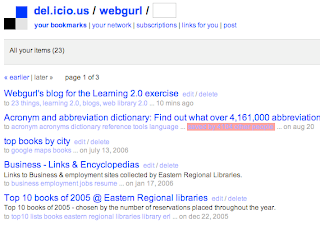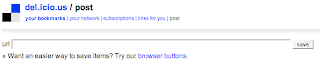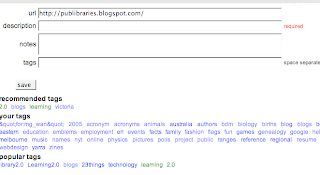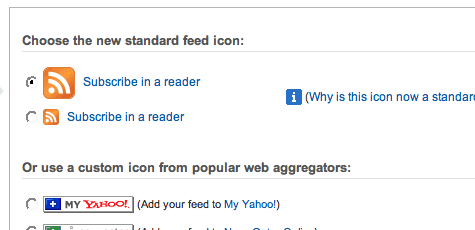This week comes at just the right time. I'm currently evaluating wiki software to decide which is the best one to use for our online information links.
First up I went to WikiMatrix. This site has a Wiki choice wizard which guides you through the evaluation.
Questions asked include:
- Do you want a page history?
- Do you want a WYSIWYG editor (What you see is what you get)?
- Do you want to load software on your server or have it hosted?
I had a quick look at the two main players in the hosted wiki arena; Wetpaint and PBWiki. If you want to have a look at the results check them out:
http://erlonlineinformation.wetpaint.com/
http://erlonline.pbwiki.com/
I haven't given up on hosting our own wiki either. We'll see what happens.
Cheers, webgurl