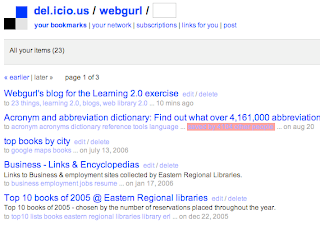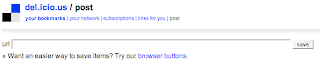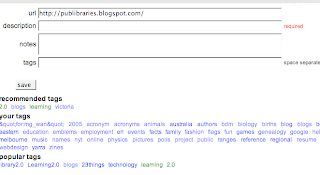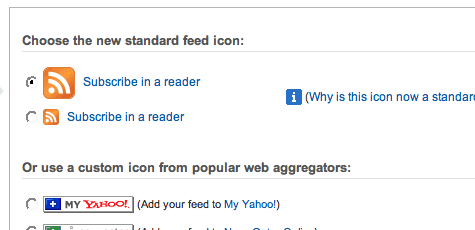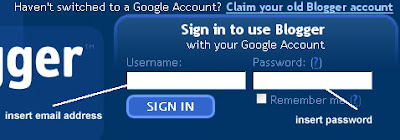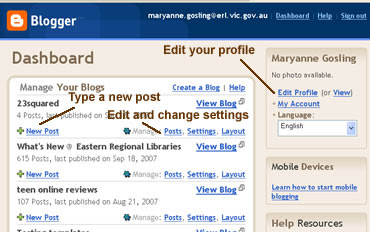Wow! I can't believe I missed this site. Splashup (formerly called Fauxto) is an image editing site and a fairly powerful one at that. It has a lot of features that one might expect from Adobe Photoshop or GIMP. You don't even need to sign up, you can jump right in and edit an image. I'm sure that after editing one image you'll register. I can't wait to tell friends about it.
Some of the features include:
- Tools like crop, lasso, pens and brushes, fill and shapes.
- Filters to sharpen, blur, pixellate, desaturate, adjust hue/saturation or brightness etc.
There's quite a lot to do. I quickly created the following image

You can work with new images as well as existing ones from your computer, Flickr, Picasa or Facebook accounts.
I'll use this site again!
Cheers, webgurl